Step by step video guide for AWS IAM user creation
Hello everyone! Welcome to the Agnasarp! Nowadays software development is heavily dependent on the cloud. Amazon AWS is a super cool platform to learn and use for commercial applications at reasonable rates. Therefore, knowledge about AWS and its products will be really useful for every one of us. Then we can create an AWS account and use it completely free for one year under its free tier. After signing up, you will have a root account so, as the first step, you need to create an IAM user since the root account has all privileges. And you should never ever share the root account with other users. This post will guide you to create an AWS IAM user step by step.
Step 1: Log in to the management console
First, you have to log in to the AWS management console. You can use the root account or an IAM user that has user creation privileges.
Here, we are using an IAM user that has admin permissions.
AWS management consoleStep 3: Click on Users
Step 4: Click on Add User button
Step 5: Type user details
It is better to select both Programmatic access and AWS Management Console access in the Access type.
Step 6: Set permissions for the user
Step 7: Set tags for the user (optional)
This is optional and useful to quickly get an idea about the user if we have multiple users in the user list.
Add tags to IAM user
Step 8: Download user credentials
Need to download and securely save the new user credential in the csv file.
New IAM successful user creation
Step 9: Check user list
IAM user list
Step 10: Check Permission, Groups, Tags, and Security credentials, etc. of the new user
We can check user permissions, groups, tags, security credentials, and access advisor from each tab as in the below images.
IAM user - permission
If we open a new tab with the console sign-in URL in the security credentials, the existing page will be logged out automatically as below.
Step 11: Log in to the management console with new user credentials
Step 12: Reset the password of the new user
Since we put a tick on autogenerated password in the user creation, the user has to reset the password at the first login as below.
Step 13: Use any AWS product
New IAM user in IAM dashboard
That is all from today's post. If you have any questions about the process of this IAM user creation or any suggestion that you want to make, please feel free to comment in the comment section below. We will meet you again with this kind of valuable topic. Until then bye!

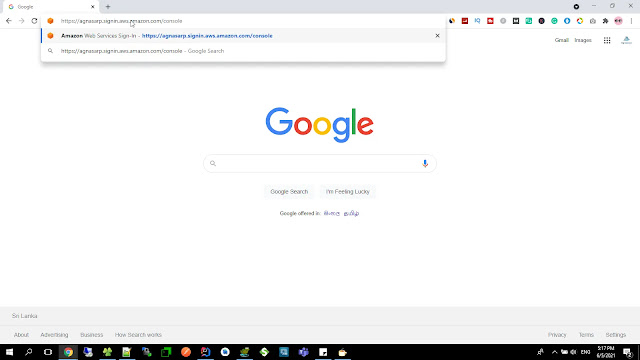
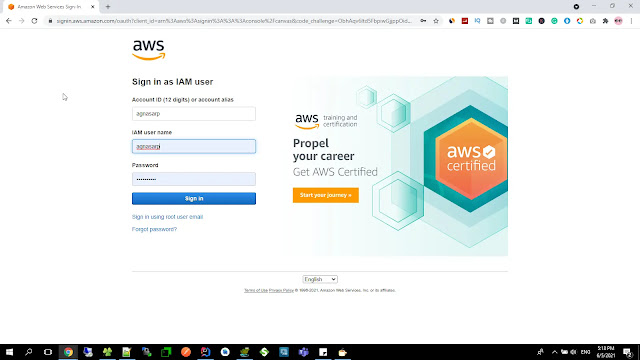
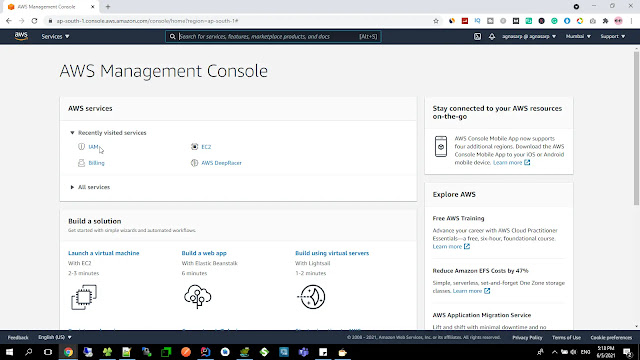





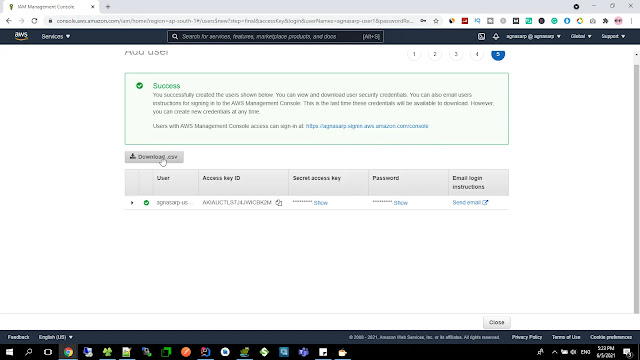

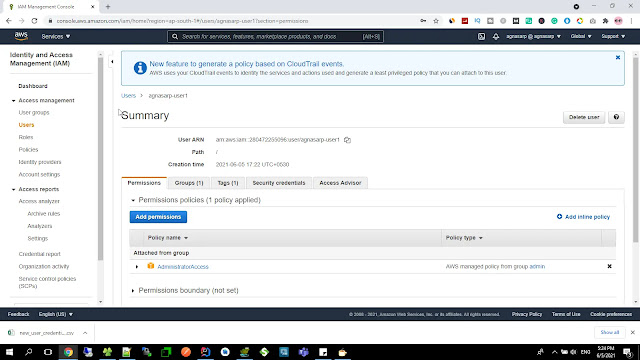
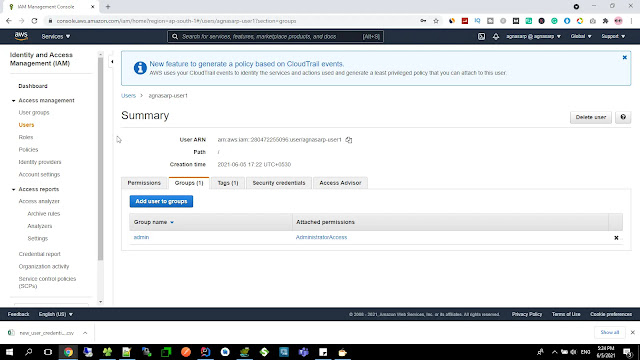


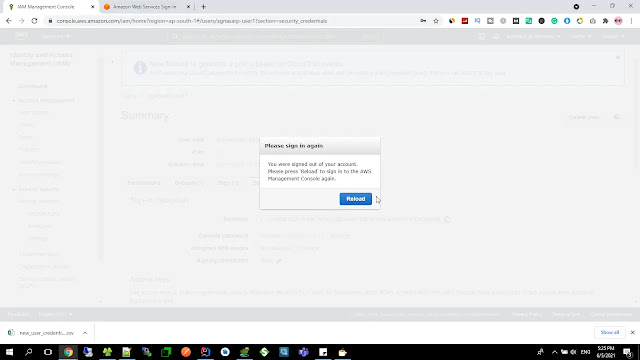


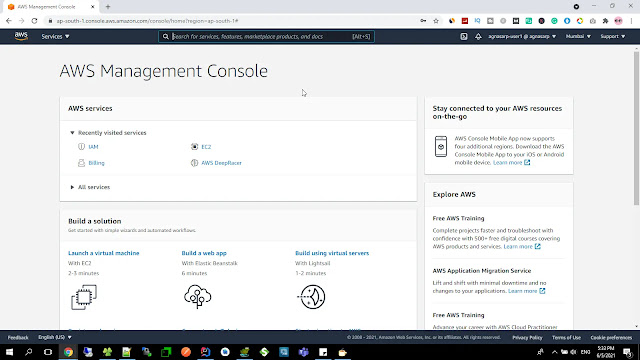

Post a Comment